
Recently we have received e-mails from our readers asking us to help them customize or restore their standard desktop icons. In order to answer their questions and also help other people having the same "problems", we decided to publish this article. We will show you how to customize the list of standard icons shown on the desktop, how to change their icons and how to restore the originals, in case you want the standard icons back.
First, right click on your desktop and select Personalize.
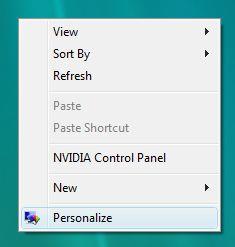
The Personalization panel will open. Click on Change desktop icons.
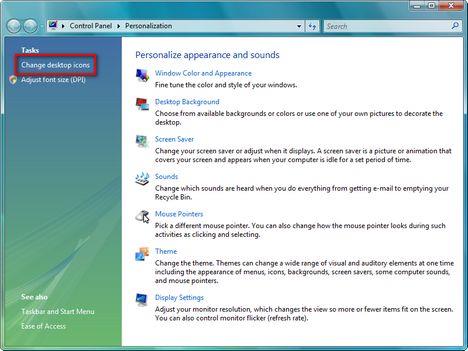
Now, the Desktop Icon Settings window will launch. Here, you can select the icons you want to be shown on your desktop by checking the appropriate boxes. Computer stands for the My Computer icon (from Windows XP), User's Files is the shortcut to your user folder (where you can find your Documents, Music, Pictures, Contacts) and so on.
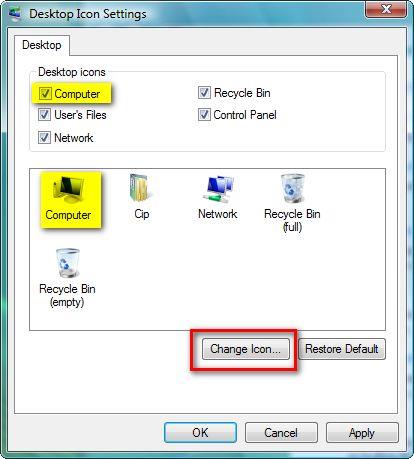
After you have checked the icons you want on your desktop you can also change their image. To do that, click on the icon you want to change and then on the Change Icon button.
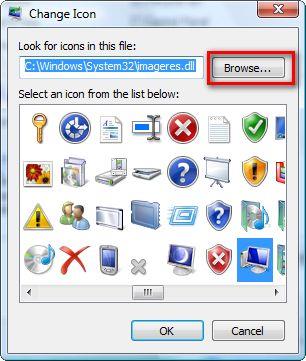
In the Change Icon window you have to Browse to the new icon image. When you have found the new icon image, select it and click on Open.
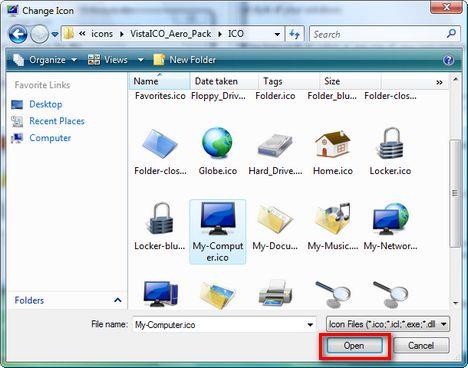
You can follow this procedure for all the icons shown in the Desktop Icon Settings window.
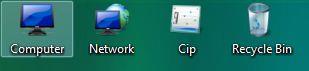
If you don't like the new icons you have assigned you can always go back to the default ones. To do that, go to the Desktop Icon Settings window, select the icon you want to restore and press the Restore Default button.





0 comments:
Post a Comment