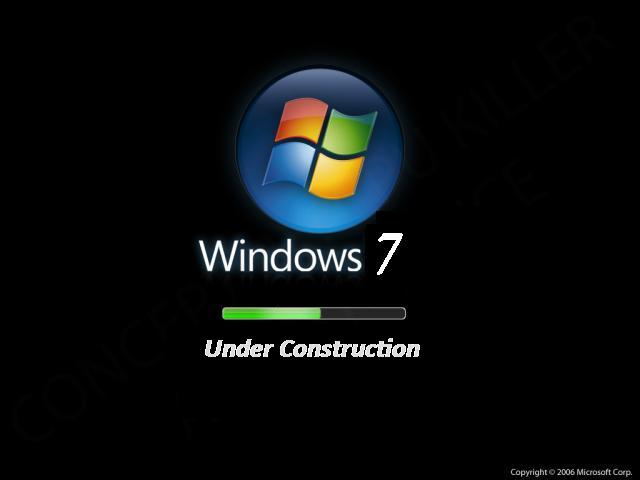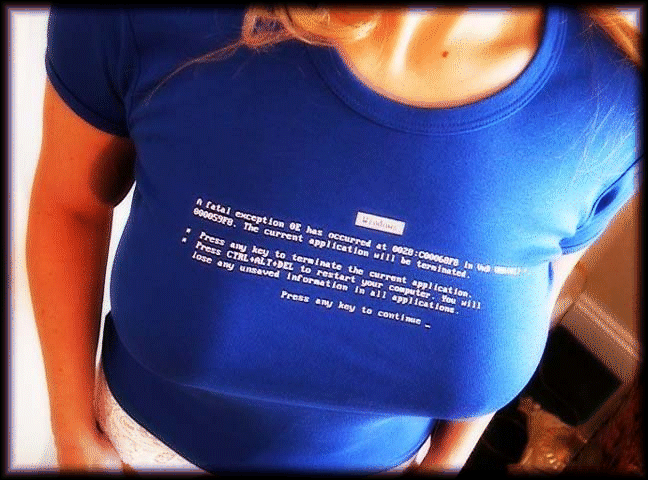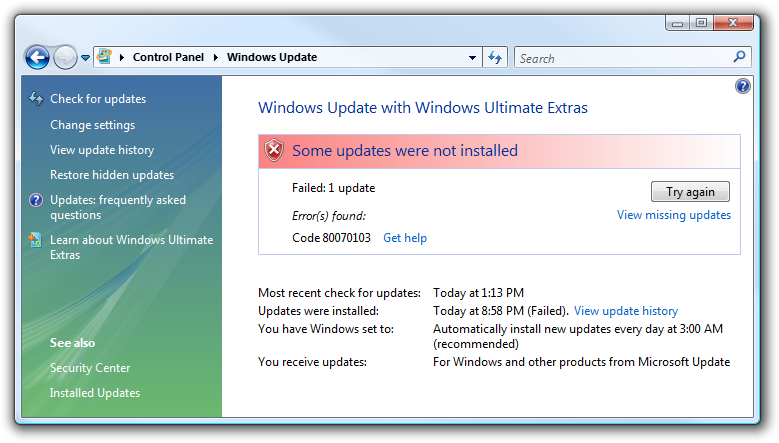Google has released their own web browser called Chrome. It is fast and has some amazing features. It's still in beta right now so the future couldn't be more brighter. Here I present to you, the top 8 features of Google Chrome which can make it your default web browser now!
1) Simple, Elegant and Effective
Chrome looks simple and clutter free. It's also beautiful because the title bar is big, and looks amazing in Windows Vista, because of the transparency. You can see that there is no menu toolbar or search bar. Chrome has only the bare necessities and that what makes it look different and unique. Even the status bar is done away with but you can see the whole url if you hover your mouse over a particular link.
2) Amazing speed and performance
Chrome is mighty fast as you can see from the benchmark results. It's the fastest browser that I have worked on. It uses the V8 JavaScript engine and WebKit rendering machine to display webpages and the results are there for all to see. This is a SunSpider benchmark for Google Chrome and it's to be noted that smaller the bar the better.
P.S. I got this benchmark test from
http://kourge.net/node/122.
3) One box for everything!
Chrome has no search toolbar! The search toolbar and the address bar is unified and this is one of the most innovative features I have seen in a browser. You can just type your query and search from the address bar. It makes searching very simple and fast so you don't have to provide extra memory for a search toolbar.
4) Thumbnails of your top sites
When you start Google Chrome, you get this page which has your recent visited sites. You don't have to manually add anything and you can just click and go to your favourite website. I really enjoyed this feature cause it's automatic.
5) Application Shortcuts
Chrome has a nice feature where you can create application shortcuts of your favorite websites and save them on your computer as desktop shortcuts, etc. They behave like normal programs. The saved webpage opens in a new application window which gives you as much working space as possible.
6) Inspect Element
There is a feature called Inspect Element. Right click on something in a web page and you get the option. It shows the css/html details. There is also a resource tab in the inspect element window which shows the size and also the colored time to download.
7) A nice download manager
Chrome has a nice download manager which is fast and doesn't look like a pop up window. It goes right down to bottom of the web page and shows the downloading status there. It looks much better than the normal pop up download window which the other browsers have.
8) Drag a tab to create a window
You can also drag tabs to form a new Window as you can see in the picture!
So has this article made you switch to Chrome?