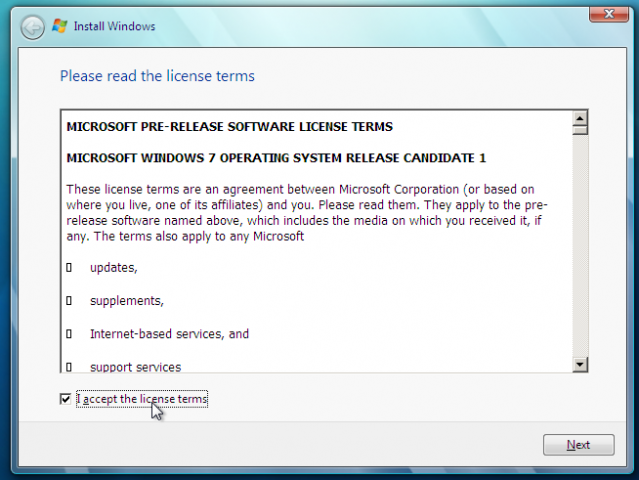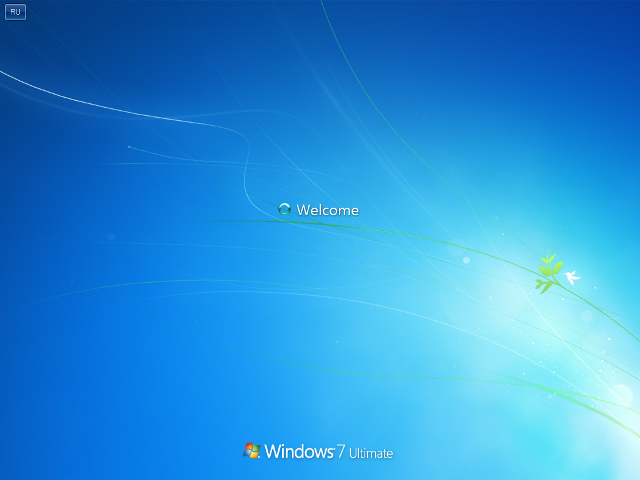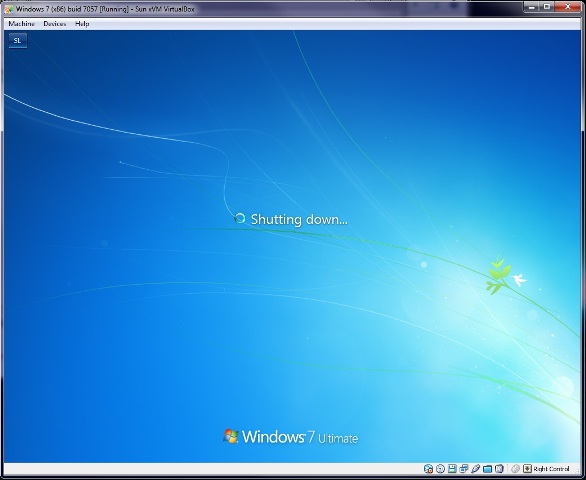Windows 7 will be the next version of Microsoft's Windows operating system. And if the early previews are anything to go by, I feel that Windows 7 will be the best version of Windows till date. The reasons? Here are a bunch of them :-
The taskbar has undergone a facelift. This affords a richer icon language, improves identification of programs and improves targeting for both the mouse and touch. Yet, one of the most important advantages large icons provide is a means to promote the taskbar as the central place to launch everyday tasks.
Windows 7 taskbar: Default settings include large icons, no text and glass surface
You can still pin programs to the taskbar by dragging them or via a context menu, just like you have always done with Quick Launch. Destinations can also be pinned via a drag/drop, but they are designed to be surfaced differently as we’ll see under the Jump List section.
Vista showed thumbnails when the user hovers on a taskbar button and Windows 7 improves upon this design. Unlike Vista, these thumbnails are now an extension of their corresponding button so the person can click on these visual aides to switch to a given window. The thumbnail is also is a more accurate representation of a window complete with an icon in the top left corner, window text and even the ubiquitous close button in the top right.
Thumbnails: Grouped, interactive thumbnails make it easier to manage windows
Credits: E7Blog
"If you are impressed by the 'touch features' in the iPhone, you'll be blown away by what's coming in Windows 7."
Touch is quickly becoming a common way of directly interacting with software and devices. Touch-enabled surfaces are popping up everywhere including laptop touch pads, cell phones, remote controls, GPS devices, and more. What becomes even more compelling is when this experience is delivered to the PC -on a wide variety of Windows notebooks, in all-in-one PC's, as well as in external monitors.

Imagine painting in Photoshop, rotating and zooming Google Earth by your hand, or playing a piano using your fingers.The possibilities are endless! Having a Windows Media Player 12 behave like iPOD touch or playing multiple videos on your screen, changing and resizing them using your hands just like Tom Cruise did it in Minority Report!
Video: Multi-Touch in Windows 7
3) Codec support!

Also in the list of some changes since beta for the RC, the E7 blog mentions :-
''We’ve since added support for Windows Media Player to natively support the .MOV files used to capture video for many common digital cameras.''
Credits: Ars Technica

Adrian Kingsley-Hughes of ZDNET recently did a test between Windows 7 (7048), the beta 1 (build 7000), Vista SP1 and XP SP3. There were about 30 benchmarks.
The results
Here are the results for the two systems:
- Windows 7 is, overall, better than both Vista and XP.
- As Windows 7 progresses, it’s getting better (or at least the 64-bit editions are).
- On a higher-spec system, 64-bit is best.
- On a lower-spec system, 32-bit is best.
Credit : ZDNET5) Jump Lists
Think of this feature as a mini Start Menu for each program or an evolved version of the system menu. Jump Lists surface commonly used nouns (destinations) and verbs (tasks) of a program. There are several advantages this new approach provides.
First, the you don’t need to even start the program to quickly launch a file or access a task. Second, destinations don’t take up valuable space on the taskbar; they are automatically organized by their respective program in a simple list. Should one have ten programs pinned or running on her taskbar, this means she could have quick access to over 150 destinations she uses all the time, without even the need to customize the UI!
Since the Jump List shows lots of text for each of its items, gone are the days of having identical icons on your taskbar that are indistinguishable without a tooltip. Should you wish to keep a specific destination around, you can simply pin it to the list.
Right-clicking on Word gives quick access to recently used documents.
Credits: E7Blog
And it's a good thing!
Suppose you are a Firefox user and you don't need IE, or maybe you like KMPlayer and hate WMP, you can just turn WMP off. This feature customizes your experience
Customers are now given more control, flexibility and choice in managing the features available in the RC of Windows 7.

Below are the list of extra features that are added to Windows 7 RC:
- Windows Media Player
- Windows Media Center
- Windows DVD Maker
- Internet Explorer 8
- Windows Search
- Handwriting Recognition (through the Tablet PC Components option)
- Windows Gadget Platform
- Fax and Scan
- XPS Viewer and Services (including the Virtual Print Driver)
When the taskbar doesn’t offer enough information via text or a thumbnail, the person simply moves the mouse over a taskbar thumbnail and voilà—the corresponding window appears on the desktop and all other windows fade away into glass sheets. Once you see the window you want, just click to restore it. Not only does this make finding a window a breeze, it may also remove the need to switch altogether for scenarios in which one just needs a quick glance to glean information. Peek also works on the desktop too.
Aero Peek: Hovering over a thumbnail peeks at its corresponding window on the desktop
Credits: E7BlogWindows Vista included the enhanced desktop search feature which helps users to readily locate files, e-mail messages, and other items on their PC . With the release of Windows Search 4.0, the performance of the search tool improved while adding much-needed manageability features for IT.
Windows 7 along with the desktop search, introduces Federated Search in which the scope of the search goes beyond your PC. You can now search for items in remote repositories from your PC. It is based on OpenSearch and the RSS format. Since it is based on open standards, it becomes very simple to create custom 'search connectors' for your own remote repositories. For example, you can search Flickr or Twitter from within explorer.
There are already few search connectors available for download:
- Neowin Connector (Created by -Hiroshi-, more information)
- Flickr Search Connector
- YouTube Search Connector
- Google News Search Connector
- Google Blogs Search Connector
- Twitter Search Connector
- MSN Search
- Deviant Art Search
The Federated Search feature looks very promising. As more sites add support for OpenSearch, expect to see more search connectors emerging for Windows 7.
Credits:
NeowinAs the final release is still many months off, expect to see more new features and surprises :)