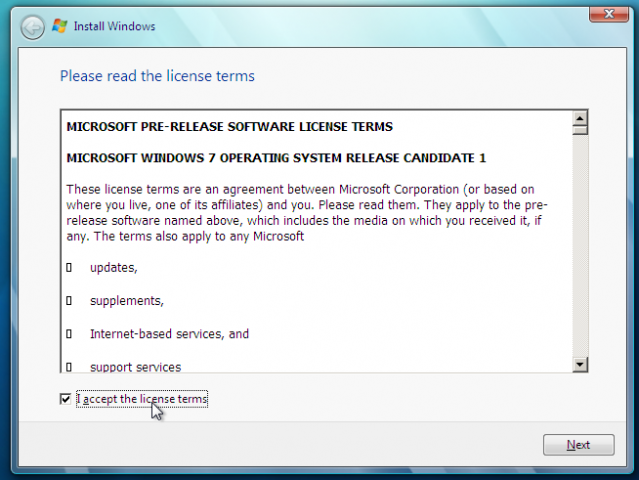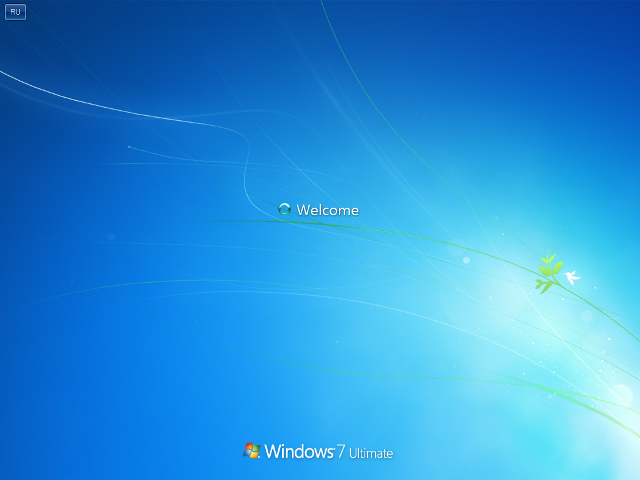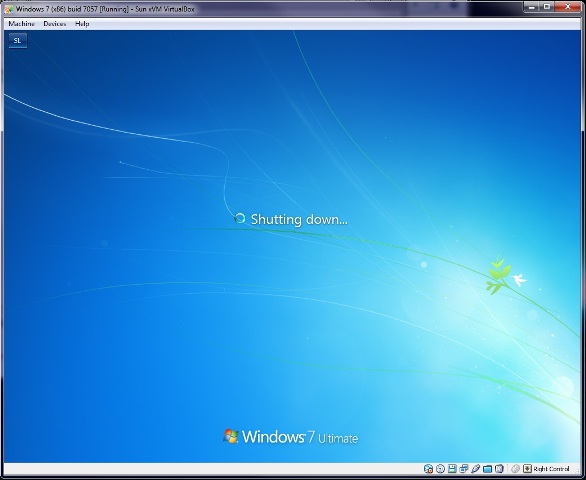Windows 7 has become one of the most hyped and anticipated Windows release ever. People are going gaga over it's performance and compatibility. The buzz is huge and Windows 7 can become one of the most successful operating systems of all time. But should it be called Windows 7? I don't think so! Windows 7 to me is only a polished and refreshed version of Windows Vista. What Microsoft has done is, taken into account the problems associated with Vista and eliminated them in this latest release. BUT, have they added anything new which is significant? Let's find out.
Windows Vista RTM'ed in November, 2006 and saw a retail release on January 2007. People had to wait about 5 years for this new version of Windows. Most people felt that the wait was not worthwhile. Vista brought a lot of compatibility problems, was a resource hog and for many people, it was not worth a upgrade from XP. Most of the hardware at that period was not powerful enough to run Windows Vista smoothly. People had to upgrade their hardware to be able to run it and this put many people off from making a switch to Vista. Those who did, faced a lot of compatibility problems. All in all, Windows Vista was a nightmare to many. But not to me! I thought that Windows Vista was a necessary evil.
Windows Vista brought with it a wealth of new features!





Windows DreamScene was a part of the Windows Ultimate Extras. It is an utility which allows videos and some optimized animations like dreams to be used as the desktop background. It uses the GPU for display instead of the CPU, leaving the latter free to perform user tasks. Windows DreamScene was a welcome addition as I was getting bored with the still, lifeless wallpapers. Now you could have a waterfall running through your screen or a bird flying. It was really cool. The sad part is that, it has been removed from Windows 7 and replaced with wallpaper slideshow!

This was one of the most controversial features to come out in Windows Vista. Microsoft says that, "User Account Control in Windows Vista improves the safety and security of your computer by preventing potentially dangerous software from making changes to your computer without your explicit consent". It has come under serious criticism with some saying that it slows down various tasks on the computer. But it has been proved that it can spot rootkits before they install. So love it or hate it, you can't ignore it. Windows 7 also features UAC but it has been just updated a little so that it gives fewer interruptions to the user.
Windows Vista also brought about Backup and Restore Center, Windows Mail, Windows Calendar, Windows Photo Gallery, Windows Media Center, Windows Mobility Center, Shadow Copy, Parental controls, ReadyBoost, ReadyDrive among others. So what does Windows 7 bring? The new Superbar and touch supprort.Windows Vista p@wns Windows 7 as far as the feature set is concerned. One of my friends who has Intel C2Q, 4 GB RAM and GeForce 9600 GT is not keen on upgrading to 7, as he feels that Vista runs fast enough and there is nothing new in Windows 7, which is significant enough for him to make the switch. I feel that instead of burying the Windows Vista name so soon, Microsoft should have called Windows 7, the Windows Vista Second Edition or Vista Reloaded!